The Mac Office '08 site I blogged about in May seems to have gone hooves up! Here is another one with some cool free video tutorials.
Beginners Microsoft Office for 2008 for Mac Tutorials
More from Atomic Learning

Tuesday, October 7, 2008
Tuesday, September 30, 2008
Death by Power Point
This guy is hilarious.....and so truthful.
Warning: one word in here isn't quite appropriate to show to a class. Watch on your own and enjoy.
Warning: one word in here isn't quite appropriate to show to a class. Watch on your own and enjoy.
Let this guy put you at ease with Tech Ease
 The University of South Florida's Educational Technology Clearinghouse has assembled an easy to use, yet extremely informative site that helps teachers understand technology better.
The University of South Florida's Educational Technology Clearinghouse has assembled an easy to use, yet extremely informative site that helps teachers understand technology better.Everything is covered from the Internet to email, hardware issues, software issues, and even practical ways of implementing more technology into a curriculum.
Help comes in a number of formats as well. There is simple question and answer but also some nifty video and print tutorials.
Tech Ease promises "quick answers to real classroom technology questions" and delivers.
Tuesday, September 9, 2008
Putting Folders on Your Dock
The dock is one of my favorite features of Mac OS X. Unfortunately, it is much too easy to inadvertently remove shortcuts. Returning them though doesn't take too much effort. Here is a quick video to show you the process.
Monday, August 18, 2008
Getting Elmo to Play Nicely can be a Trick
A few teachers are noting some troubles with hooking up their new laptops to their Elmo document cameras.
The trickiest task is actually finding and selecting the right Elmo software. I have struggled with this in the past. Unlike other drivers that I have used where a generic piece of software covers a whole range of products, Elmos are very picky and need one exact version.
Here is a link to the Elmo download page where you can select your appropriate model's software as well as an updated user's manual.
Elmo download archive
Once you download the file, drag the "Elmo Utility Software (VHM)" folder into Applications. You will find the "Image Mate for Presentation (VHM)" program inside. Double click it and you SHOULD, big word there, should be in business.
The trickiest task is actually finding and selecting the right Elmo software. I have struggled with this in the past. Unlike other drivers that I have used where a generic piece of software covers a whole range of products, Elmos are very picky and need one exact version.
Here is a link to the Elmo download page where you can select your appropriate model's software as well as an updated user's manual.
Elmo download archive
Once you download the file, drag the "Elmo Utility Software (VHM)" folder into Applications. You will find the "Image Mate for Presentation (VHM)" program inside. Double click it and you SHOULD, big word there, should be in business.
Friday, May 23, 2008
Hamilton's Newest Stars
Congratulations to Bridget Miles and Sarah Geukes, both from Bentheim Elementary for becoming Discovery Education Network's newest STAR Educators. They now have access to loads of online resources for classroom and professional development use.
They are also now eligible for great off-site learning opportunities like the upcoming Discovery Regional Institute coming to the Chicago area on September 20-21.
Just fill out the application form and share something you have done with your new laptop or with Discovery in the past. Don't get hung on the term "event" either. Sharing at lunch so that 3 other people hear you will qualify.
It also seems like one of the biggest hurdles people are finding is that there really is no catch. Your yearly commitment to stay active is simply sharing twice with colleagues. Most of us already do this anyway. Discovery will not hunt you down. I promise. Jeff Corwin and the Ice Road Truckers aren't going to roll into Hamilton and force you to do anything.
We all know this is a really busy time of the year. If you want to wait and catch your breath in June feel free. You really don't have anything to lose, except maybe missing out on some great opportunities and some sweet gear.
They are also now eligible for great off-site learning opportunities like the upcoming Discovery Regional Institute coming to the Chicago area on September 20-21.
Just fill out the application form and share something you have done with your new laptop or with Discovery in the past. Don't get hung on the term "event" either. Sharing at lunch so that 3 other people hear you will qualify.
It also seems like one of the biggest hurdles people are finding is that there really is no catch. Your yearly commitment to stay active is simply sharing twice with colleagues. Most of us already do this anyway. Discovery will not hunt you down. I promise. Jeff Corwin and the Ice Road Truckers aren't going to roll into Hamilton and force you to do anything.
We all know this is a really busy time of the year. If you want to wait and catch your breath in June feel free. You really don't have anything to lose, except maybe missing out on some great opportunities and some sweet gear.
Wednesday, May 21, 2008
Let Your Gamers Get their Game on and Learn Too!
ClassTools.net just might be the most helpful site I have stumbled upon in a long time. I saw somebody posted a link to it on Twitter and I was instantly hooked.
There are 17 different game building templates that literally take minutes to construct. You can download the games you create as stand alone web pages or embed them into a blog like I did.
Besides the games, there are other tools. One I can't wait to use with students is the online Venn Diagram maker.
Kids type right into the template and print the finished copies.
ClassTools.net really has a ton of potential to engage kids and liven up how you teach.
There are 17 different game building templates that literally take minutes to construct. You can download the games you create as stand alone web pages or embed them into a blog like I did.
Click here for full screen version
Besides the games, there are other tools. One I can't wait to use with students is the online Venn Diagram maker.
Click here for full screen version
Kids type right into the template and print the finished copies.
ClassTools.net really has a ton of potential to engage kids and liven up how you teach.
Tuesday, May 20, 2008
Using Animoto
Animoto.com lets you take pictures and build stunning slide shows in a very easy to use interface.
Thursday, May 15, 2008
Take 10 Minutes and Become a Star.
I have talked to many of our Hamilton colleagues who are working on completing their Discovery Education Network Star educator applications.
I know May is a killer time of year for teachers to find time to anything above the assessing and grading and all of the other clerical work, but here is an easy way to accomplish your "event" portion of the process. All you need to do is bring one idea with you to lunch. It can be something you discovered on your new computer, some curriculum idea with Discovery Streaming, or anything else that will help your fellow teachers. Tell everyone at lunch and you have accomplished that section of the process.
Here is a link back to Mike Bryant's blog with a downloadable step-by-step set of instructions.
Jump to the application section here.
In case you need extra motivation and are still wondering if it is really worth it, take a look at the recent opportunity that STARS in California had with Bill Nye and Buzz Aldrin.
CA STARS Leave Earth with NASA and Buzz Aldrin
Great opportunities, a tremendous amount of resources, and a network of amazing other teachers full of ideas are all waiting. Just take a few minutes and make it happen.
I know May is a killer time of year for teachers to find time to anything above the assessing and grading and all of the other clerical work, but here is an easy way to accomplish your "event" portion of the process. All you need to do is bring one idea with you to lunch. It can be something you discovered on your new computer, some curriculum idea with Discovery Streaming, or anything else that will help your fellow teachers. Tell everyone at lunch and you have accomplished that section of the process.
Here is a link back to Mike Bryant's blog with a downloadable step-by-step set of instructions.
Jump to the application section here.
In case you need extra motivation and are still wondering if it is really worth it, take a look at the recent opportunity that STARS in California had with Bill Nye and Buzz Aldrin.
CA STARS Leave Earth with NASA and Buzz Aldrin
Great opportunities, a tremendous amount of resources, and a network of amazing other teachers full of ideas are all waiting. Just take a few minutes and make it happen.
Tuesday, May 13, 2008
New York Times Special: Guided Tour of your Body

The New York Times has organized all kinds of interactive online activities into an index it is calling "A Well: Guided Tour of Your Body".
Linked sites include offerings from National Geographic, American Dental Association, and other scientific outlets.
These activities would be great for biology classes or anyone teaching health or body systems.
Making Office Documents Compatible
When you use Microsoft Office '08 on a Mac, you have to pay special attention to the format your document saves as.
By default, Office for Mac files will save with an "x" at the end of the typical extension. Instead of just .doc for a Word document, the new extension is .docx. The same is true for the rest of Office. .xls is now .xlsx and .ppt is now .pptx.
This causes problems if you try to move the files to a computer with an older version of Word, or any other Office application. Those programs can't run the file and you get a bunch of garbage up on your screen. You cause the same frustration when you email the files with the "x" at the end of them to someone with an older version of Office.
Save yourself and your recipients the headaches by doing a "Save As" and changing the format.
You always have the option to save in the older format. All you have to do is click the drop-down format menu and choose "Word (or whatever app. you are using) 97-2004 Document .DOC.
This takes aways the X and the headaches.
Click the picture below for a bigger look.
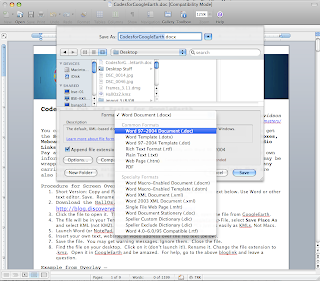
By default, Office for Mac files will save with an "x" at the end of the typical extension. Instead of just .doc for a Word document, the new extension is .docx. The same is true for the rest of Office. .xls is now .xlsx and .ppt is now .pptx.
This causes problems if you try to move the files to a computer with an older version of Word, or any other Office application. Those programs can't run the file and you get a bunch of garbage up on your screen. You cause the same frustration when you email the files with the "x" at the end of them to someone with an older version of Office.
Save yourself and your recipients the headaches by doing a "Save As" and changing the format.
You always have the option to save in the older format. All you have to do is click the drop-down format menu and choose "Word (or whatever app. you are using) 97-2004 Document .DOC.
This takes aways the X and the headaches.
Click the picture below for a bigger look.
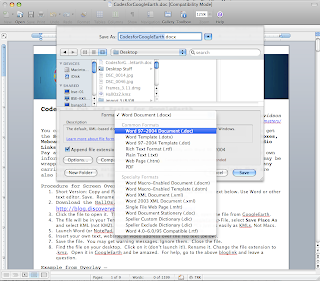
Friday, May 9, 2008
And, you would be........?
Do you have an iChat id yet?
Are you on Twitter?
Do you have a Facebook account?
Use the comment section below so the rest of Hamilton can connect with you.
Are you on Twitter?
Do you have a Facebook account?
Use the comment section below so the rest of Hamilton can connect with you.
Thursday, May 8, 2008
Moving Your Old Bookmarks
Here are a couple of quick explanations of how to move your old bookmarks to your new computers.
In Safari, just go under FILE and click EXPORT BOOKMARKS.
Save the file to your desktop.
Transfer it to the new computer.
Start Safari on the new computer, under FILE click on IMPORT BOOKMARKS.
Locate that file you just transferred and you SHOULD be in business.
In Firefox, you go under BOOKMARKS and click on ORGANIZE BOOKMARKS.
A new window pops up called Bookmarks Manager.
Go to FILE and click on EXPORT.
Save the file somewhere easy to locate like your desktop.
Transfer the file to the new computer.
Start Firefox on the new computer.
Under BOOKMARKS click ORGANIZE BOOKMARKS once again.
Go to FILE and click IMPORT BOOKMARKS.
Locate that file you just transferred and you SHOULD be in business.
Good luck!
In Safari, just go under FILE and click EXPORT BOOKMARKS.
Save the file to your desktop.
Transfer it to the new computer.
Start Safari on the new computer, under FILE click on IMPORT BOOKMARKS.
Locate that file you just transferred and you SHOULD be in business.
In Firefox, you go under BOOKMARKS and click on ORGANIZE BOOKMARKS.
A new window pops up called Bookmarks Manager.
Go to FILE and click on EXPORT.
Save the file somewhere easy to locate like your desktop.
Transfer the file to the new computer.
Start Firefox on the new computer.
Under BOOKMARKS click ORGANIZE BOOKMARKS once again.
Go to FILE and click IMPORT BOOKMARKS.
Locate that file you just transferred and you SHOULD be in business.
Good luck!
Anomymous Email Bag: The First Post
I asked and you answered the call. Now it is your turn to ask and my turn to answer our first submission to the Anonymous Email Bag.
1. O.K., all these passwords; which one do I use? Yesterday we used "training" for some, one was the funky number and letter combo to get to our e-mail and what about the special one I have that I want to keep and use on my new computer? It is all very confusing!
Think of your passwords as the keys on your keychain. In fact, Mac OS X keeps track of passwords in an application called "Keychain". You don't have to worry about that though. Just go with the idea. On your keychain you have a key for the house, a key for the car, a key for the other vehicle, and a bundle of school keys. Your passwords are like those keys. You have many different ones for the things you want to keep unauthorized people out of, like your email or your server account.
So, when you fire up your laptop, you have a user name and password combination that gets you into the machine. This happens to be the same as your HCS server user name and password because your computer will be talking to the server occasionally to sync files. That is one key on your keychain. You need a separate key to access school email. A different user name and password opens your building file server. To access our wireless network, you need a password. Each of those airports takes a different password. This keeps unauthorized people from milking our Internet or doing something malicious on our dime.
You will want to come up with some location, probably in a drawer you can lock, that has all of your different passwords. The more time you spend online, the more passwords you will generate. I can think of at least 35 I have: Google account, eBay, message boards, Facebook, Ning, the list goes on and on. One final point, be careful not to get into the habit of making them all the same. If a hacker were to get into a database and get your password you use for everything, it could get really ugly the damage he or she could do. Hope this clears up some of your confusion.
1. O.K., all these passwords; which one do I use? Yesterday we used "training" for some, one was the funky number and letter combo to get to our e-mail and what about the special one I have that I want to keep and use on my new computer? It is all very confusing!
Think of your passwords as the keys on your keychain. In fact, Mac OS X keeps track of passwords in an application called "Keychain". You don't have to worry about that though. Just go with the idea. On your keychain you have a key for the house, a key for the car, a key for the other vehicle, and a bundle of school keys. Your passwords are like those keys. You have many different ones for the things you want to keep unauthorized people out of, like your email or your server account.
So, when you fire up your laptop, you have a user name and password combination that gets you into the machine. This happens to be the same as your HCS server user name and password because your computer will be talking to the server occasionally to sync files. That is one key on your keychain. You need a separate key to access school email. A different user name and password opens your building file server. To access our wireless network, you need a password. Each of those airports takes a different password. This keeps unauthorized people from milking our Internet or doing something malicious on our dime.
You will want to come up with some location, probably in a drawer you can lock, that has all of your different passwords. The more time you spend online, the more passwords you will generate. I can think of at least 35 I have: Google account, eBay, message boards, Facebook, Ning, the list goes on and on. One final point, be careful not to get into the habit of making them all the same. If a hacker were to get into a database and get your password you use for everything, it could get really ugly the damage he or she could do. Hope this clears up some of your confusion.
Wednesday, April 30, 2008
Teaching and Your Online Presence
Steve Dembo recently posted on his Teach 42 blog about "Teachers Behaving like Middle Schoolers" in regards to stuff educators have freely visible on places like MySpace and Facebook.
It reminds us all about the added weight of responsibility we all carry as role models.
If you don't think people are really looking at your Facebook pages or Googling you, think again. Here is a blog post from talk show radio host Kim Komando instructing parents how to find all kinds of information about YOU!
A tv station in Arizona ran a November sweeps piece on what they found on Arizona teachers' social network pages. "Teachers Expose Private Lives" dug up all kinds on new hires across the state, told where and what they teach, and tried to confront many on air.
Unfortunately for some teachers, the damage was done a long time ago. People post stuff or make crazy decisions and end up paying for them every time a perspective employer runs their name through a search engine. That stuff just doesn't go away.
Not only is it important that we protect our own images online, it is crucial we teach our students about the digital tracks they are leaving behind them. Let's try to prevent some of the regret before it happens.
It reminds us all about the added weight of responsibility we all carry as role models.
I agree that we as people should be able to have whatever the heck we want on our Facebook page, we aren’t merely people.
We’re educators.
Is that being overly dramatic? Of course it is, and I 100% mean it to be. Pure and simple, we’re more of a role model than Barry Bonds, Britney Spears or Jay Z will ever be. Quite simply, we represent the good guys, the ones who have the best interests of the students in mind, the ones who care enough to stick with them and help them learn whether they like it or not. And that, if for no other reason, means that we need to be careful how we represent ourselves in public. And yes, online is public ;)
If you don't think people are really looking at your Facebook pages or Googling you, think again. Here is a blog post from talk show radio host Kim Komando instructing parents how to find all kinds of information about YOU!
A tv station in Arizona ran a November sweeps piece on what they found on Arizona teachers' social network pages. "Teachers Expose Private Lives" dug up all kinds on new hires across the state, told where and what they teach, and tried to confront many on air.
Unfortunately for some teachers, the damage was done a long time ago. People post stuff or make crazy decisions and end up paying for them every time a perspective employer runs their name through a search engine. That stuff just doesn't go away.
Not only is it important that we protect our own images online, it is crucial we teach our students about the digital tracks they are leaving behind them. Let's try to prevent some of the regret before it happens.
Monday, April 21, 2008
Atomic Learning Shows You How

Are you wondering what all of these new "thingies" on the bottom of your new MacBook Pro are and do? Well, Atomic Learning is an immensely helpful set of video tutorials that take you step by step through just about any application on your computer.
Take the new iMovie '08 for example. It isn't like any version of iMovie you have ever seen. Instead of just playing with it and trying to discover things on your own, let an expert guide you. Stop, rewind, and replay instructions at your own pace. What is very helpful is that Atomic Learning breaks the topic down into specialized sections, with each feature or technique being its own short piece. There is no wading through a bunch of stuff you already know. Just jump to your specific needs. For iMovie 08, there are 80 total videos divided into 9 sections.
Atomic Learning divides its library into Mac, PC, and All.
A final feature that can really help teachers is the way Atomic Learning has linked its videos to state standards. Find the objectives you are looking to accomplish in the classroom and Atomic Learning will offer up "Lesson Accelrator Project Launchers". These not only include lesson plans but tons of how-to videos for making the integration successful. Here is one called "How Big is a Foot?".
Labels:
atomic learning,
help,
professional development,
video
Presenting the Official HCS Geektopia Online Store
 Let there be no doubt that you have found Geektopia. Nothing says "geek" like a shirt for a website. Be the first at your school to sport the new "Visit the Islands of Geektopia" line of apparel from Cafe Press.
Let there be no doubt that you have found Geektopia. Nothing says "geek" like a shirt for a website. Be the first at your school to sport the new "Visit the Islands of Geektopia" line of apparel from Cafe Press. Cafe Press is a great service. It lets anyone set up a free shop and offer many different products.
Demo Great Concepts with Number Nut and More

Thanks to Kevin Jarrett from Northfield, New Jersey who recently posted about NumberNut.com from Rader on his blog.
It is a great website for kids to use while exploring and practicing all kinds of math concepts. It also works great as a teacher demo via projector.
Take a look at these other Rader sites.
* Chem4Kids.com
* Cosmos4Kids.com
* Biology4Kids.com
* Geography4Kids.com
* Physics4Kids.com
Tuesday, April 1, 2008
Apple Pro Tip: Taming Your Tabs
Tip of the Week from Apple.com
Tame Your Tabs With Key Commands
If you sometimes find your desktop cluttered with multiple browser windows, try using tabs in Safari.
Tabs let you open multiple web pages in a single Safari window, so you can easily flip between them. They’re one of the best ways to amp up your web-browsing experience — especially once you’ve tamed them via a few simple key commands. This tip covers the basic moves.
First, make sure Safari is configured for tabbed browsing. From the Safari menu, select Preferences and click on the Tabs icon. Select the “Opens a link in a new tab” option, but leave the others unchecked for now. But take a moment to read the fine print, since it covers some of the tricks we’re about to tackle.
Read full article
Tame Your Tabs With Key Commands
If you sometimes find your desktop cluttered with multiple browser windows, try using tabs in Safari.
Tabs let you open multiple web pages in a single Safari window, so you can easily flip between them. They’re one of the best ways to amp up your web-browsing experience — especially once you’ve tamed them via a few simple key commands. This tip covers the basic moves.
First, make sure Safari is configured for tabbed browsing. From the Safari menu, select Preferences and click on the Tabs icon. Select the “Opens a link in a new tab” option, but leave the others unchecked for now. But take a moment to read the fine print, since it covers some of the tricks we’re about to tackle.
Read full article
Saturday, March 29, 2008
Student Interactive Sites

Need a starting point for planning a class experience with your new computer? Or are you feeling brave and want to create some quality student time on library laptops?
Here are some great places to begin:
Scholastic Computer Lab Favorites (elementary activities and pictured above) Thanks Kate Olson for sharing.
K-2 Interactives from Utah Education Network
3-6 Interactives from Utah Education Network
7-12 Interactives from Utah Education Network
Friday, March 28, 2008
Let Mac for Office Team Teach You

At this year's mega Mac World conference, Microsoft launched the Office suite of tools we have on our new Mac Book Pro computers.
In addition to the launch, Microsoft presented a series of seminars called "A Day at the Office". The presentation was designed to acquaint users with the key features of the various applications. The audio from each session was recorded and combined with video that captured the presenter's computer screen. These videos are available at the Office for Mac blog and also linked here.
Entourage 2008: Regaining Control of Your Day (.mov file)
Word 08: Dcouments Made Easy (.mov file)
Excel 2008: Streamlined, Compatible, Results Oriented (.mov file)
PowerPoint 2008: Compelling Presentations with Point and Click Ease (.mov file)
Office Integration: Tying It All Together (.mov file)
Wednesday, March 26, 2008
Welcome
Welcome to Geektopia!
This blog is designed to be a place where teachers of all levels of tech savvy-ness can find and share useful online resources. Here you will find links to useful tools that both help teachers teach and students learn.
Links to tools are helpful, but this site will also include the how-to human element. Look for video tutorials and insight from real teachers using this stuff in real-life classrooms.
A number of the country's leading edtech minds will also be featured at HCS Geektopia. Begin to build your own personal learning network by reading their blogs or listening to their podcasts.
The beauty of blogs and websites is they are never finished and can evolve in any direction. Another beautiful thing is that blogs are two-way streets. Leave your thoughts in the comment area on each post. Get the discussions flowing.
This blog is designed to be a place where teachers of all levels of tech savvy-ness can find and share useful online resources. Here you will find links to useful tools that both help teachers teach and students learn.
Links to tools are helpful, but this site will also include the how-to human element. Look for video tutorials and insight from real teachers using this stuff in real-life classrooms.
A number of the country's leading edtech minds will also be featured at HCS Geektopia. Begin to build your own personal learning network by reading their blogs or listening to their podcasts.
The beauty of blogs and websites is they are never finished and can evolve in any direction. Another beautiful thing is that blogs are two-way streets. Leave your thoughts in the comment area on each post. Get the discussions flowing.
Subscribe to:
Posts (Atom)






